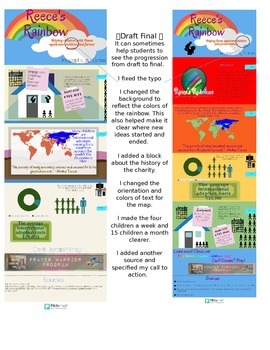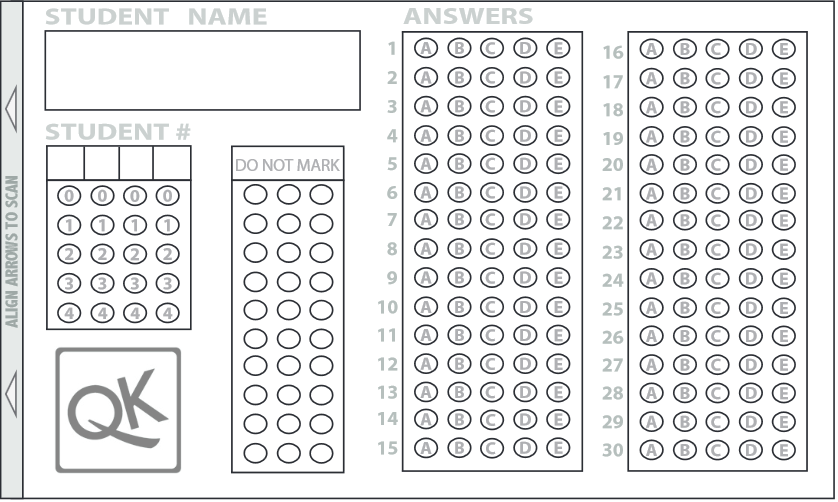It doesn't need to be though!
Following is my four step method for helping students understand poetry, though you could also use it for other types of literature.
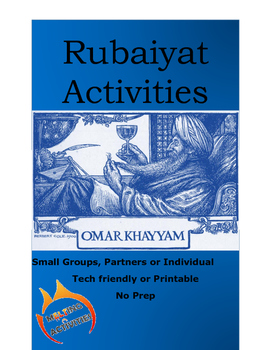 The examples used here are from Edward Fitzgerald's translation of "The Rubaiyat of Omar Khayyam." You can find the worksheets I use with my class as well as detailed reactions available on Teachers Pay Teachers (or by clicking the product cover to the right.
The examples used here are from Edward Fitzgerald's translation of "The Rubaiyat of Omar Khayyam." You can find the worksheets I use with my class as well as detailed reactions available on Teachers Pay Teachers (or by clicking the product cover to the right.On the other hand you can create your own. Just adapt the following to best suit the literature the needs of your students.
Step 1
Go over the first stanza in the poem. Read it out loud and highlight any words you need to look up. Look up the words and decide the definition that best fits Write that down, so you'll remember it later Now that you know all the words draw the best literal interpretation of the poem that you can. Stick figures are great! Now that you have the literal meaning,
Step 2
Show you really understand your literal meaning by drawing out a representation of your text. Stick figures and labels are fine for the less artistically challenged. If there's a lot going on, break into into a four grid and draw it out like a comic strip.
This really helps the artistic students shine, and the less artistic still get a chance to really cement their understanding. Plus, when this is done in groups the discussions are GREAT. Students give input to one another on making things bigger, or brighter, etc.
Step 3
Now that we've got literal in the bag, see if students can identify the big idea and theme of the story. Have students take a step back and see what the stanza is trying to tell them. In one or two sentences they write what they think the meaning is. To really drive it in, they also title their individual quatrain.
Step 4
 |
| An example using Canva and PhotosforClass |
No Tech: This can be done on paper, cardstock or anything really! Then you can post them around the classroom and see if students can identify the poem as an adaptation of the correct stanza.
Low Tech: Have students create their stanza on Paint, PowerPoint, or online, consider using Canva. If they are cell phones and tablets they can use free apps like Canva or Phonto. If they get pictures online I STRONGLY encourage photosforclass.com. I am a big digital citizenship nerd, and this gives them pictures that are legal to use AND already cited. Students can print these and again post them around the room to other students to guess.
 |
| A not-student-made version that modernizes a stanza |
I usually follow this activity up with some traditional comprehension questions that students breeze through! Once they have analyzed a stanza and seen how other students modernize the other stanzas, it really makes understanding easier.
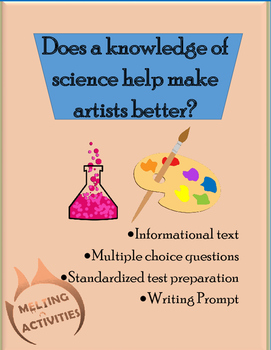 Want more to do with The Rubaiyat? One topic I really like delving into is the fact that in his time Khayyam was best known for his science not his art. Do students think art helps scientists be better? Here's a nonfiction text with multiple choice questions and a writing prompt.
Want more to do with The Rubaiyat? One topic I really like delving into is the fact that in his time Khayyam was best known for his science not his art. Do students think art helps scientists be better? Here's a nonfiction text with multiple choice questions and a writing prompt.Students tend to hold a bias that artists can't be scientifically smart and scientists can't be creatively skilled, so it is fun to really dive into this discussion with them and have them apply it to Khayyam's works.