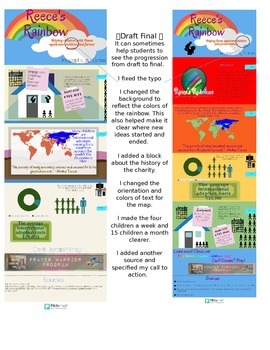This post is about some of the technological bits and ends that I use in my class. It isn't about everything (I don't want to bore you to death). I stray away from obvious things like my laptop, and try to focus on smaller more random tech tidbits.
Disclaimer: The factory pictures of the product below (not the ones of the products in my class) will take you to the Amazon page where you can purchase them. They are affiliate links, so I do make a small percentage off your purchase. I am sure there are other amazing versions of the products I mention, and if you know of one you like better feel free to leave a comment. I was also lucky enough to receive some of these products for free or at a discounted price to evaluate. However, I would NOT include them in my blog if I didn't think they were awesome products)
I got the blue speaker to match my school colors, but it barely matters because this thing is so small it is really not a distraction.
I have a reward where students can create their own YouTube playlist and I'll play it the next class. I call it "DJ for a day." They love it! I used to have it playing from my computer (which hooks up to the class speakers) but I moved it to my iPad for convenience. I can still get a powerful sound out of it with this speaker. Awesome.
2. PowerPoint Remote
3.Kitchen Timer
I do use an online stopwatch most of the time, but this is great for small groups, individual work, or just a change of pace for the whole class.
My favorite part about this timer is that it is magnetic. My classroom has magnetic whiteboards, window frames, and doors. I have lots of places to stick this fella without worrying about him going away.
4. Multi USB charging station.
Me: Put your cell phone away please.
Student: Its just charging
Me: Well...put it.... more away!
5. Humidifier / Air Freshener
I like the plug in ones because I can boost the scent right before they come in and turn it off over the weekends and at night. Being able to adjust how strong I want it really makes it last longer AND be more effective against my soccer players.
Plus, I like teaching them about studying with associations. Since my class smells like lavender, they should study at home with something that smells like lavender. Then, when they come back to my class the scent will trigger their memories. Cool, right?
If you, or your students, are particularly sensitive to scents, you may want to consider a humidifier.
BONUS Cord Organizers!
So there we are! My favorite (random) technology in my class. What about you? What's the tech item you use the most? Or the one you're surprised you love? Going the other way, what technology disappointed you?